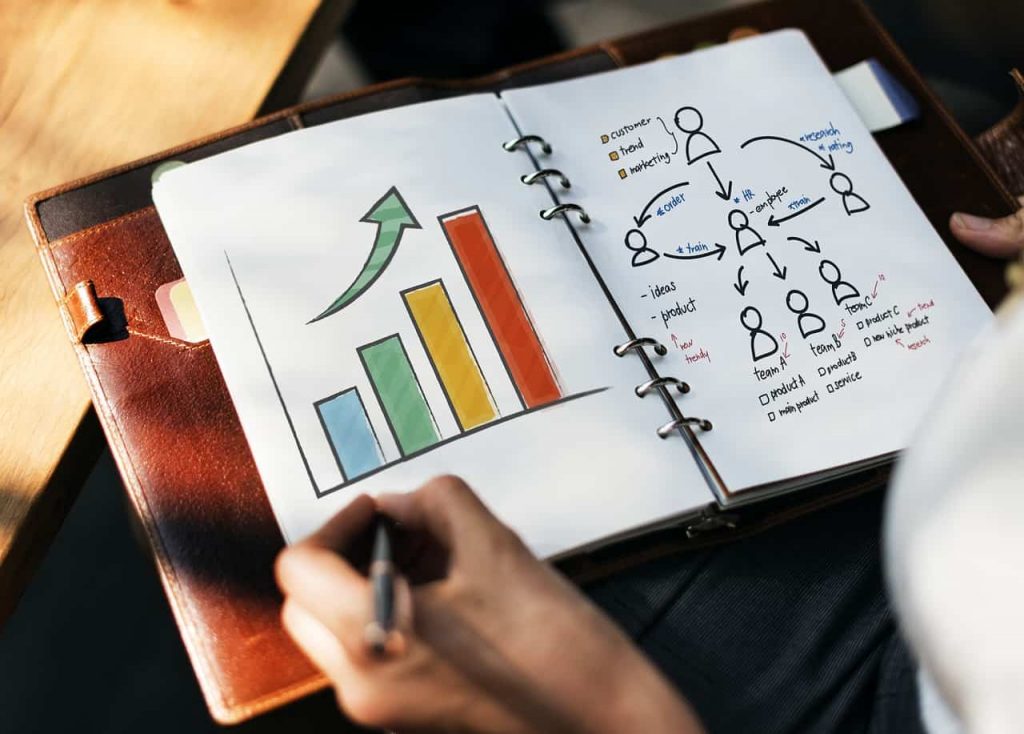At first glance it may seem like creating a contact form is easy, as it normally just has a few fields that need to be filled out. However actually creating the form requires code to be written in HTML and PHP, as well as CSS to adjust its style and appearance.
If all that sounds Greek to you, the good news is that there is an easier option: Use the AidaForm Online Form Builder. It will provide you with an intuitive way to create HTML contact forms from scratch, and in no time too.
How to Create a HTML Contact Form
Assuming you’d like to get started and create your very own contact from right now, all you need to do is follow a few simple steps:
#1. Create a free AidaForm account and log in
The first thing you need to do is go to the AidaForm website and sign-up for a free account. After that’s done, you should log in via the link on the website too.
#2. Create the form and choose a template
In AidaForm’s member’s area you should click on the ‘Create a Form’ button to get started – and choose one of the templates available. If you want to build a form from scratch you can select a blank template. To finalize the form’s creation, type in the name that you want it to use then click ‘Create’.
#3. Add fields to the contact form
At this point you can start to add fields to your contact form by opening up the ‘Form Elements’ area in AidaForm’s Form Editor. It will present you with the option to add various types of fields, and you can select any one then customize the text for the field in its settings. After adding a field you will be able to adjust its position by dragging it up or down within the form.
#4. Apply a theme and customize the form’s appearance
Within AidaForm’s Form Editor you can apply themes to your form, and you’ll find them under the ‘Form Designer’. If you want you can create your own custom theme, or customize an existing theme by altering its colors, fonts, and other parameters. It is possible to add a logo or other branding elements at this point if you wish to.
#5. Create a custom form completion message
The form completion message will be displayed when respondents submit the form, so choose a personal message that thanks them for getting in touch or reaching out.
#6. Publish the form
Assuming everything checks out, click ‘Publish’ and opt to export the HTML code of the form. That code can then be pasted on your website to publish your contact form.
Although the instructions are straightforward enough, if you require more detail you can find it at https://aidaform.com/how-to-create-a-contact-form-in-html.html. Rest assured though AidaForm’s intuitive approach will make creating a form so easy that you probably won’t need any instructions to use it in the first place.